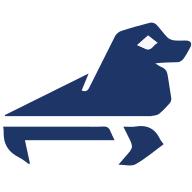linuxserver/sealskin¶
Sealskin is a self-hosted, client-server platform that enables users to run powerful, containerized desktop applications streamed directly to a web browser. It uses a browser extension to intercept user actions—such as clicking a link or downloading a file and redirects them to a secure, isolated application environment running on a remote server.
Supported Architectures¶
We utilise the docker manifest for multi-platform awareness. More information is available from docker here and our announcement here.
Simply pulling lscr.io/linuxserver/sealskin:latest should retrieve the correct image for your arch, but you can also pull specific arch images via tags.
The architectures supported by this image are:
| Architecture | Available | Tag |
|---|---|---|
| x86-64 | ✅ | amd64-<version tag> |
| arm64 | ✅ | arm64v8-<version tag> |
Application Setup¶
This image hosts the server component for the SealSkin platform. Two ports are used to access the platform from the SealSkin browser extension 8000 the api port and 8443 for app sessions.
Download the browser extension from HERE or land on port 8000 and download the zip bundled with this server and install unpacked. In the options for the extension enter manual configuration and using the "admin" user fill out the endpoint for the server and the keys obtained via first run container logs or generated yourself.
Basic requirements¶
Every variable listed in the run example is required in this current version including the container name, the only backend provider to launch containers is Docker. This container is designed to work on the default bridge network for the server and launch containers into that network and proxy their internal traffic. The storage paths are required for key and storage management while their mount paths are adapted from within the container to be run on the host for launched sessions. Everyting in the stack runs as the PUID and PGID down to the container desktop sessions, it is important that the user you use has access to the /config and /storage paths. Make note of your admin private key and server public key on first container init logs you will need that to configure the browser extension and administrate the server.
Key & Certificate Management¶
The server requires several cryptographic keys to function. You can either let the server perform an automatic setup on its first run or manually provide your own keys for more control.
Automatic First-Run Setup (Recommended)¶
This is the simplest method. On the first launch with an empty /config volume:
- An init process automatically generates the mandatory server key (
server_key.pem) and a self-signed SSL certificate for the proxy (proxy_key.pem,proxy_cert.pem). - The application will then detect that no administrator exists, create a default user named
admin, and output its private key directly to the container logs.
Your only action is to check the logs immediately after the first startup, copy the entire private key block for the admin user, and save it securely. This key will not be shown again.
Manual Pre-Configuration (Advanced)¶
If you wish to use your own administrator key or provide a valid SSL certificate, you can place the necessary files in the /config volume before the first launch.
-
To use a custom Admin Key:
- Generate your own RSA keypair.
- Create a file containing only your public key PEM data at the following location:
- Path:
/path/to/config/.config/sealskin/keys/admins/admin
- Path:
- The server will detect this file and skip the automatic admin creation. You will use your corresponding private key to log in from the extension.
-
To use a custom SSL Certificate:
- Place your SSL private key and certificate file at these locations. This will override the self-signed certificate generated by the init process.
- Key Path:
/path/to/config/ssl/proxy_key.pem - Cert Path:
/path/to/config/ssl/proxy_cert.pem
- Key Path:
- Place your SSL private key and certificate file at these locations. This will override the self-signed certificate generated by the init process.
-
To use a custom Server E2EE Key:
- Place your RSA private key at this location. This is the core key for the API's end-to-end encryption and validates the server when a user sets the servers public key when configuring the extension.
- Path:
/path/to/config/ssl/server_key.pem - Generation Command:
openssl genpkey -algorithm RSA -out /path/to/config/ssl/server_key.pem -pkeyopt rsa_keygen_bits:4096
- Path:
- To obtain the corresponding public key (which is needed by the browser extension), you can extract it from your private key with this command:
- Extraction Command:
openssl rsa -in server_key.pem -pubout
- Extraction Command:
- Place your RSA private key at this location. This is the core key for the API's end-to-end encryption and validates the server when a user sets the servers public key when configuring the extension.
Usage¶
To help you get started creating a container from this image you can either use docker-compose or the docker cli.
Info
Unless a parameter is flaged as 'optional', it is mandatory and a value must be provided.
docker-compose (recommended, click here for more info)¶
---
services:
sealskin:
image: lscr.io/linuxserver/sealskin:latest
container_name: sealskin
network_mode: bridge
environment:
- PUID=1000
- PGID=1000
- TZ=Etc/UTC
volumes:
- /path/to/sealskin/config:/config
- /path/to/sealskin/storage:/storage
- /var/run/docker.sock:/var/run/docker.sock
ports:
- 8000:8000
- 8443:8443
restart: unless-stopped
docker cli (click here for more info)¶
docker run -d \
--name=sealskin \
--net=bridge \
-e PUID=1000 \
-e PGID=1000 \
-e TZ=Etc/UTC \
-p 8000:8000 \
-p 8443:8443 \
-v /path/to/sealskin/config:/config \
-v /path/to/sealskin/storage:/storage \
-v /var/run/docker.sock:/var/run/docker.sock \
--restart unless-stopped \
lscr.io/linuxserver/sealskin:latest
Parameters¶
Containers are configured using parameters passed at runtime (such as those above). These parameters are separated by a colon and indicate <external>:<internal> respectively. For example, -p 8080:80 would expose port 80 from inside the container to be accessible from the host's IP on port 8080 outside the container.
Ports (-p)¶
| Parameter | Function |
|---|---|
8000:8000 | API communication port. |
8443:8443 | App session port. |
Networking (--net)¶
| Parameter | Function |
|---|---|
--net=bridge | Use default bridge network |
Environment Variables (-e)¶
| Env | Function |
|---|---|
PUID=1000 | for UserID - see below for explanation |
PGID=1000 | for GroupID - see below for explanation |
TZ=Etc/UTC | specify a timezone to use, see this list. |
Volume Mappings (-v)¶
| Volume | Function |
|---|---|
/config | All configuration files and metadata for the application. |
/storage | All file storage for home directories and ephemeral mounts. |
/var/run/docker.sock | Docker socket, required to spin up application containers. |
Miscellaneous Options¶
| Parameter | Function |
|---|---|
Environment variables from files (Docker secrets)¶
You can set any environment variable from a file by using a special prepend FILE__.
As an example:
Will set the environment variable MYVAR based on the contents of the /run/secrets/mysecretvariable file.
Umask for running applications¶
For all of our images we provide the ability to override the default umask settings for services started within the containers using the optional -e UMASK=022 setting. Keep in mind umask is not chmod it subtracts from permissions based on it's value it does not add. Please read up here before asking for support.
User / Group Identifiers¶
When using volumes (-v flags), permissions issues can arise between the host OS and the container, we avoid this issue by allowing you to specify the user PUID and group PGID.
Ensure any volume directories on the host are owned by the same user you specify and any permissions issues will vanish like magic.
In this instance PUID=1000 and PGID=1000, to find yours use id your_user as below:
Example output:
Docker Mods¶
We publish various Docker Mods to enable additional functionality within the containers. The list of Mods available for this image (if any) as well as universal mods that can be applied to any one of our images can be accessed via the dynamic badges above.
Support Info¶
-
Shell access whilst the container is running:
-
To monitor the logs of the container in realtime:
-
Container version number:
-
Image version number:
Updating Info¶
Most of our images are static, versioned, and require an image update and container recreation to update the app inside. With some exceptions (noted in the relevant readme.md), we do not recommend or support updating apps inside the container. Please consult the Application Setup section above to see if it is recommended for the image.
Below are the instructions for updating containers:
Via Docker Compose¶
-
Update images:
-
All images:
-
Single image:
-
-
Update containers:
-
All containers:
-
Single container:
-
-
You can also remove the old dangling images:
Via Docker Run¶
-
Update the image:
-
Stop the running container:
-
Delete the container:
-
Recreate a new container with the same docker run parameters as instructed above (if mapped correctly to a host folder, your
/configfolder and settings will be preserved) -
You can also remove the old dangling images:
Image Update Notifications - Diun (Docker Image Update Notifier)¶
Tip
We recommend Diun for update notifications. Other tools that automatically update containers unattended are not recommended or supported.
Building locally¶
If you want to make local modifications to these images for development purposes or just to customize the logic:
git clone https://github.com/linuxserver/docker-sealskin.git
cd docker-sealskin
docker build \
--no-cache \
--pull \
-t lscr.io/linuxserver/sealskin:latest .
The ARM variants can be built on x86_64 hardware and vice versa using lscr.io/linuxserver/qemu-static
Once registered you can define the dockerfile to use with -f Dockerfile.aarch64.
To help with development, we generate this dependency graph.
Init dependency graph
Versions¶
- 31.10.25: - Initial Release.