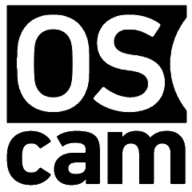linuxserver/oscam¶
Oscam is an Open Source Conditional Access Module software used for descrambling DVB transmissions using smart cards. It's both a server and a client.
Supported Architectures¶
We utilise the docker manifest for multi-platform awareness. More information is available from docker here and our announcement here.
Simply pulling lscr.io/linuxserver/oscam:latest should retrieve the correct image for your arch, but you can also pull specific arch images via tags.
The architectures supported by this image are:
| Architecture | Available | Tag |
|---|---|---|
| x86-64 | ✅ | amd64-<version tag> |
| arm64 | ✅ | arm64v8-<version tag> |
Application Setup¶
To set up oscam there are numerous guides on the internet. There are too many scenarios to make a quick guide. The web interface is at port 8888. You can find the project wiki here.
Usage¶
To help you get started creating a container from this image you can either use docker-compose or the docker cli.
Info
Unless a parameter is flaged as 'optional', it is mandatory and a value must be provided.
docker-compose (recommended, click here for more info)¶
---
services:
oscam:
image: lscr.io/linuxserver/oscam:latest
container_name: oscam
environment:
- PUID=1000
- PGID=1000
- TZ=Etc/UTC
volumes:
- /path/to/oscam/data:/config
ports:
- 8888:8888
devices:
- /dev/ttyUSB0:/dev/ttyUSB0
restart: unless-stopped
docker cli (click here for more info)¶
docker run -d \
--name=oscam \
-e PUID=1000 \
-e PGID=1000 \
-e TZ=Etc/UTC \
-p 8888:8888 \
-v /path/to/oscam/data:/config \
--device /dev/ttyUSB0:/dev/ttyUSB0 \
--restart unless-stopped \
lscr.io/linuxserver/oscam:latest
Passing through Smart Card Readers¶
If you want to pass through a smart card reader, you need to specify the reader with the --device= tag. The method used depends on how the reader is recognized. The first is /dev/ttyUSBX. To find the correct device, connect the reader and run dmesg | tail on the host. In the output you will find /dev/ttyUSBX, where X is the number of the device. If this is the first reader you connect to your host, it will be /dev/ttyUSB0. If you add one more it will be /dev/ttyUSB1.
If there are no /dev/ttyUSBX device in dmesg | tail, you have to use the USB bus path. It will look similar to the below.
/dev/bus/usb/001/001
The important parts are the two numbers in the end. The first one is the Bus number, the second is the Device number. To find the Bus and Device number you have to run lsusb on the host, then find your USB device in the list and note the Bus and Device numbers.
Here is an example of how to find the Bus and Device. The output of the lsusb command is below.
Bus 002 Device 005: ID 076b:6622 OmniKey AG CardMan 6121
The first number, the Bus, is 002. The second number, the Device, is 005. This will look like below in the --device= tag.
--device=/dev/bus/usb/002/005
If you have multiple smart card readers, you add one --device= tag for each reader.
Parameters¶
Containers are configured using parameters passed at runtime (such as those above). These parameters are separated by a colon and indicate <external>:<internal> respectively. For example, -p 8080:80 would expose port 80 from inside the container to be accessible from the host's IP on port 8080 outside the container.
Ports (-p)¶
| Parameter | Function |
|---|---|
8888:8888 | WebUI |
Environment Variables (-e)¶
| Env | Function |
|---|---|
PUID=1000 | for UserID - see below for explanation |
PGID=1000 | for GroupID - see below for explanation |
TZ=Etc/UTC | specify a timezone to use, see this list. |
Volume Mappings (-v)¶
| Volume | Function |
|---|---|
/config | Where oscam should store config files and logs. |
Device Mappings (--device)¶
| Parameter | Function |
|---|---|
/dev/ttyUSB0 | For passing through smart card readers. |
Miscellaneous Options¶
| Parameter | Function |
|---|---|
Environment variables from files (Docker secrets)¶
You can set any environment variable from a file by using a special prepend FILE__.
As an example:
Will set the environment variable MYVAR based on the contents of the /run/secrets/mysecretvariable file.
Umask for running applications¶
For all of our images we provide the ability to override the default umask settings for services started within the containers using the optional -e UMASK=022 setting. Keep in mind umask is not chmod it subtracts from permissions based on it's value it does not add. Please read up here before asking for support.
User / Group Identifiers¶
When using volumes (-v flags), permissions issues can arise between the host OS and the container, we avoid this issue by allowing you to specify the user PUID and group PGID.
Ensure any volume directories on the host are owned by the same user you specify and any permissions issues will vanish like magic.
In this instance PUID=1000 and PGID=1000, to find yours use id your_user as below:
Example output:
Docker Mods¶
We publish various Docker Mods to enable additional functionality within the containers. The list of Mods available for this image (if any) as well as universal mods that can be applied to any one of our images can be accessed via the dynamic badges above.
Support Info¶
-
Shell access whilst the container is running:
-
To monitor the logs of the container in realtime:
-
Container version number:
-
Image version number:
Updating Info¶
Most of our images are static, versioned, and require an image update and container recreation to update the app inside. With some exceptions (noted in the relevant readme.md), we do not recommend or support updating apps inside the container. Please consult the Application Setup section above to see if it is recommended for the image.
Below are the instructions for updating containers:
Via Docker Compose¶
-
Update images:
-
All images:
-
Single image:
-
-
Update containers:
-
All containers:
-
Single container:
-
-
You can also remove the old dangling images:
Via Docker Run¶
-
Update the image:
-
Stop the running container:
-
Delete the container:
-
Recreate a new container with the same docker run parameters as instructed above (if mapped correctly to a host folder, your
/configfolder and settings will be preserved) -
You can also remove the old dangling images:
Image Update Notifications - Diun (Docker Image Update Notifier)¶
Tip
We recommend Diun for update notifications. Other tools that automatically update containers unattended are not recommended or supported.
Building locally¶
If you want to make local modifications to these images for development purposes or just to customize the logic:
git clone https://github.com/linuxserver/docker-oscam.git
cd docker-oscam
docker build \
--no-cache \
--pull \
-t lscr.io/linuxserver/oscam:latest .
The ARM variants can be built on x86_64 hardware and vice versa using lscr.io/linuxserver/qemu-static
Once registered you can define the dockerfile to use with -f Dockerfile.aarch64.
To help with development, we generate this dependency graph.
Init dependency graph
Versions¶
- 27.06.24: - Rebase to Alpine 3.20.
- 19.04.24: - Retrieve Oscam from the new git repo.
- 04.03.24: - Rebase to Alpine 3.19. Add libdvbcsa.
- 27.08.23: - Rebase to Alpine 3.18. Pull PCSC driver from Linuxserver S3 due to Cloudflare blocking curl download of original file.
- 07.07.23: - Deprecate armhf. As announced here
- 13.03.23: - Rebase to Alpine 3.17.
- 03.11.22: - Rebasing to alpine 3.16 and s6v3. Update pcsd driver link.
- 13.02.22: - Rebasing to alpine 3.15.
- 19.12.19: - Rebasing to alpine 3.11.
- 28.06.19: - Rebasing to alpine 3.10.
- 29.04.19: - Add revision check, so pipeline can build new revisions.
- 28.04.19: - Switch back to streamboard svn to fix version not showing in UI.
- 23.03.19: - Switching to new Base images, shift to arm32v7 tag.
- 19.02.19: - Add pipeline logic and multi arch, rebase to Alpine 3.8.
- 03.01.18: - Deprecate cpu_core routine lack of scaling.
- 13.12.17: - Rebase to alpine 3.7.
- 19.10.17: - Add ccid package for usb card readers.
- 17.10.17: - Switch to using bzr for source code, streamboard awol.
- 28.05.17: - Rebase to alpine 3.6.
- 09.02.17: - Rebase to alpine 3.5.
- 14.10.16: - Add version layer information.
- 02.10.16: - Add info on passing through devices to README.
- 25.09.16: - Initial release.