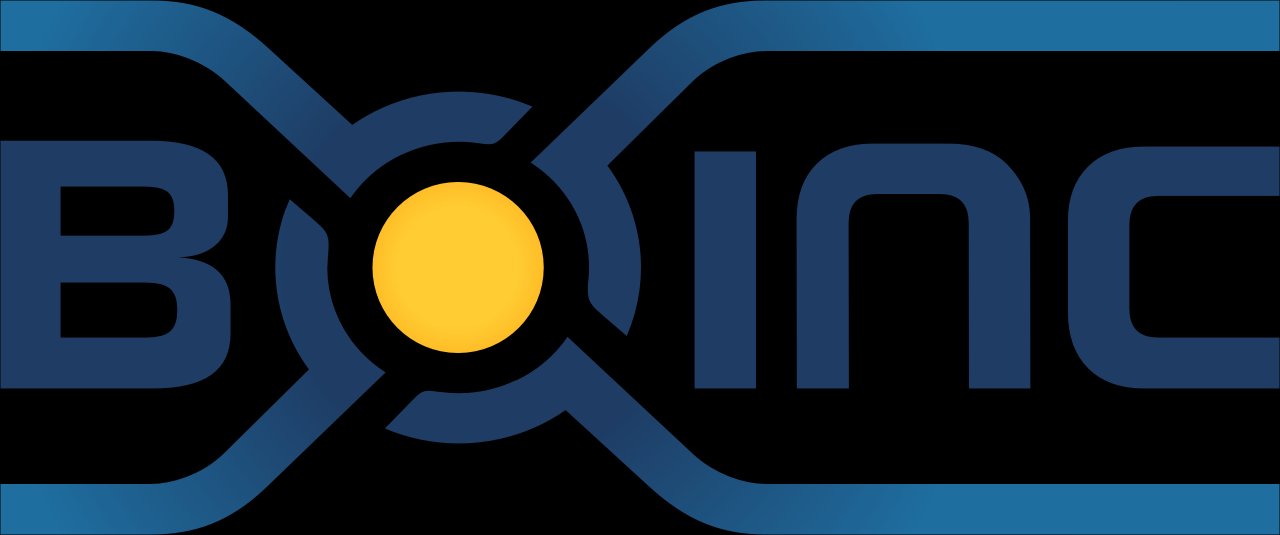linuxserver/boinc¶
BOINC is a platform for high-throughput computing on a large scale (thousands or millions of computers). It can be used for volunteer computing (using consumer devices) or grid computing (using organizational resources). It supports virtualized, parallel, and GPU-based applications.
Supported Architectures¶
We utilise the docker manifest for multi-platform awareness. More information is available from docker here and our announcement here.
Simply pulling lscr.io/linuxserver/boinc:latest should retrieve the correct image for your arch, but you can also pull specific arch images via tags.
The architectures supported by this image are:
| Architecture | Available | Tag |
|---|---|---|
| x86-64 | ✅ | amd64-<version tag> |
| arm64 | ✅ | arm64v8-<version tag> |
Application Setup¶
The container can be accessed at:
- http://yourhost:8080/
- https://yourhost:8181/
Strict reverse proxies¶
This image uses a self-signed certificate by default. This naturally means the scheme is https. If you are using a reverse proxy which validates certificates, you need to disable this check for the container.
Hardware Acceleration¶
Many desktop applications need access to a GPU to function properly and even some Desktop Environments have compositor effects that will not function without a GPU. However this is not a hard requirement and all base images will function without a video device mounted into the container.
Intel/ATI/AMD¶
To leverage hardware acceleration you will need to mount /dev/dri video device inside of the container.
We will automatically ensure the abc user inside of the container has the proper permissions to access this device.
Nvidia¶
Hardware acceleration users for Nvidia will need to install the container runtime provided by Nvidia on their host, instructions can be found here: https://github.com/NVIDIA/nvidia-container-toolkit
We automatically add the necessary environment variable that will utilise all the features available on a GPU on the host. Once nvidia-container-toolkit is installed on your host you will need to re/create the docker container with the nvidia container runtime --runtime=nvidia and add an environment variable -e NVIDIA_VISIBLE_DEVICES=all (can also be set to a specific gpu's UUID, this can be discovered by running nvidia-smi --query-gpu=gpu_name,gpu_uuid --format=csv ). NVIDIA automatically mounts the GPU and drivers from your host into the container.
Arm Devices¶
Best effort is made to install tools to allow mounting in /dev/dri on Arm devices. In most cases if /dev/dri exists on the host it should just work. If running a Raspberry Pi 4 be sure to enable dtoverlay=vc4-fkms-v3d in your usercfg.txt.
Modern GUI desktop apps may have compatibility issues with the latest Docker syscall restrictions. You can use Docker with the --security-opt seccomp=unconfined setting to allow these syscalls on hosts with older Kernels or libseccomp versions.
Security¶
Warning
This container provides privileged access to the host system. Do not expose it to the Internet unless you have secured it properly.
HTTPS is required for full functionality. Modern browser features such as WebCodecs, used for video and audio, will not function over an insecure HTTP connection.
By default, this container has no authentication. The optional CUSTOM_USER and PASSWORD environment variables enable basic HTTP auth, which is suitable only for securing the container on a trusted local network. For internet exposure, we strongly recommend placing the container behind a reverse proxy, such as SWAG, with a robust authentication mechanism.
The web interface includes a terminal with passwordless sudo access. Any user with access to the GUI can gain root control within the container, install arbitrary software, and probe your local network.
While not generally recommended, certain legacy environments specifically those with older hardware or outdated Linux distributions may require the deactivation of the standard seccomp profile to get containerized desktop software to run. This can be achieved by utilizing the --security-opt seccomp=unconfined parameter. It is critical to use this option only when absolutely necessary as it disables a key security layer of Docker, elevating the potential for container escape vulnerabilities.
Options in all Selkies-based GUI containers¶
This container is based on Docker Baseimage Selkies, which provides the following environment variables and run configurations to customize its functionality.
Optional Environment Variables¶
| Variable | Description |
|---|---|
| PIXELFLUX_WAYLAND | Experimental If set to true the container will initialize in Wayland mode running Smithay and Labwc while enabling zero copy encoding with a GPU |
| CUSTOM_PORT | Internal port the container listens on for http if it needs to be swapped from the default 8080 |
| CUSTOM_HTTPS_PORT | Internal port the container listens on for https if it needs to be swapped from the default 8181 |
| CUSTOM_WS_PORT | Internal port the container listens on for websockets if it needs to be swapped from the default 8082 |
| CUSTOM_USER | HTTP Basic auth username, abc is default. |
| DRI_NODE | Enable VAAPI stream encoding and use the specified device IE /dev/dri/renderD128 |
| DRINODE | Specify which GPU to use for DRI3 acceleration IE /dev/dri/renderD129 |
| PASSWORD | HTTP Basic auth password, abc is default. If unset there will be no auth |
| SUBFOLDER | Subfolder for the application if running a subfolder reverse proxy, need both slashes IE /subfolder/ |
| TITLE | The page title displayed on the web browser, default "Selkies" |
| DASHBOARD | Allows the user to set their dashboard. Options: selkies-dashboard, selkies-dashboard-zinc, selkies-dashboard-wish |
| FILE_MANAGER_PATH | Modifies the default upload/download file path, path must have proper permissions for abc user |
| START_DOCKER | If set to false a container with privilege will not automatically start the DinD Docker setup |
| DISABLE_IPV6 | If set to true or any value this will disable IPv6 |
| LC_ALL | Set the Language for the container to run as IE fr_FR.UTF-8 ar_AE.UTF-8 |
| NO_DECOR | If set the application will run without window borders for use as a PWA. (Decor can be enabled and disabled with Ctrl+Shift+d) |
| NO_FULL | Do not autmatically fullscreen applications when using openbox. |
| NO_GAMEPAD | Disable userspace gamepad interposer injection. |
| DISABLE_ZINK | Do not set the Zink environment variables if a video card is detected (userspace applications will use CPU rendering) |
| DISABLE_DRI3 | Do not use DRI3 acceleration if a video card is detected (userspace applications will use CPU rendering) |
| MAX_RES | Pass a larger maximum resolution for the container default is 16k 15360x8640 |
| WATERMARK_PNG | Full path inside the container to a watermark png IE /usr/share/selkies/www/icon.png |
| WATERMARK_LOCATION | Where to paint the image over the stream integer options below |
WATERMARK_LOCATION Options: - 1: Top Left - 2: Top Right - 3: Bottom Left - 4: Bottom Right - 5: Centered - 6: Animated
Optional Run Configurations¶
| Argument | Description |
|---|---|
--privileged | Starts a Docker-in-Docker (DinD) environment. For better performance, mount the Docker data directory from the host, e.g., -v /path/to/docker-data:/var/lib/docker. |
-v /var/run/docker.sock:/var/run/docker.sock | Mounts the host's Docker socket to manage host containers from within this container. |
--device /dev/dri:/dev/dri | Mount a GPU into the container, this can be used in conjunction with the DRINODE environment variable to leverage a host video card for GPU accelerated applications. Only Open Source drivers are supported IE (Intel,AMDGPU,Radeon,ATI,Nouveau) |
Language Support - Internationalization¶
To launch the desktop session in a different language, set the LC_ALL environment variable. For example:
-e LC_ALL=zh_CN.UTF-8- Chinese-e LC_ALL=ja_JP.UTF-8- Japanese-e LC_ALL=ko_KR.UTF-8- Korean-e LC_ALL=ar_AE.UTF-8- Arabic-e LC_ALL=ru_RU.UTF-8- Russian-e LC_ALL=es_MX.UTF-8- Spanish (Latin America)-e LC_ALL=de_DE.UTF-8- German-e LC_ALL=fr_FR.UTF-8- French-e LC_ALL=nl_NL.UTF-8- Netherlands-e LC_ALL=it_IT.UTF-8- Italian
SealSkin Compatibility¶
This container is compatible with SealSkin.
SealSkin is a self-hosted, client-server platform that provides secure authentication and collaboration features while using a browser extension to intercept user actions such as clicking a link or downloading a file and redirect them to a secure, isolated application environment running on a remote server.
- SealSkin Server: Get it Here
- Browser Extension: Install Here
All GPU Acceleration - use sane resolutions¶
When using 3d acceleration via Nvidia DRM or DRI3 it is important to clamp the virtual display to a reasonable max resolution. This can be achieved with the environment setting:
-e MAX_RESOLUTION=3840x2160
This will set the total virtual framebuffer to 4K, you can also set a manual resolution to achieve this. By default the virtual monitor in the session is 16K to support large monitors and dual display configurations. Leaving it this large has no impact on CPU based performance but costs GPU memory usage and memory bandwidth when leveraging one for acceleration. If you have performance issues in an accelerated session, try clamping the resolution to 1080p and work up from there:
DRI3 GPU Acceleration¶
For accelerated apps or games, render devices can be mounted into the container and leveraged by applications using:
--device /dev/dri:/dev/dri
This feature only supports Open Source GPU drivers:
| Driver | Description |
|---|---|
| Intel | i965 and i915 drivers for Intel iGPU chipsets |
| AMD | AMDGPU, Radeon, and ATI drivers for AMD dedicated or APU chipsets |
| NVIDIA | nouveau2 drivers only, closed source NVIDIA drivers lack DRI3 support |
The DRINODE environment variable can be used to point to a specific GPU.
DRI3 will work on aarch64 given the correct drivers are installed inside the container for your chipset.
Nvidia GPU Support¶
Note: Nvidia support is not available for Alpine-based images.
Nvidia GPU support is available by leveraging Zink for OpenGL. When a compatible Nvidia GPU is passed through, it will also be automatically utilized for hardware-accelerated video stream encoding (using the x264enc full-frame profile), significantly reducing CPU load.
Enable Nvidia support with the following runtime flags:
| Flag | Description |
|---|---|
--gpus all | Passes all available host GPUs to the container. This can be filtered to specific GPUs. |
--runtime nvidia | Specifies the Nvidia runtime, which provides the necessary drivers and tools from the host. |
For Docker Compose, you must first configure the Nvidia runtime as the default on the host:
Then, assign the GPU to the service in your compose.yaml:
services:
boinc:
image: lscr.io/linuxserver/boinc:latest
deploy:
resources:
reservations:
devices:
- driver: nvidia
count: 1
capabilities: [compute,video,graphics,utility]
Application Management¶
There are two methods for installing applications inside the container: PRoot Apps (recommended for persistence) and Native Apps.
PRoot Apps (Persistent)¶
Natively installed packages (e.g., via apt-get install) will not persist if the container is recreated. To retain applications and their settings across container updates, we recommend using proot-apps. These are portable applications installed to the user's persistent $HOME directory.
To install an application, use the command line inside the container:
A list of supported applications is available here.
Native Apps (Non-Persistent)¶
You can install packages from the system's native repository using the universal-package-install mod. This method will increase the container's start time and is not persistent. Add the following to your compose.yaml:
environment:
- DOCKER_MODS=linuxserver/mods:universal-package-install
- INSTALL_PACKAGES=libfuse2|git|gdb
Hardening¶
These variables can be used to lock down the desktop environment for single-application use cases or to restrict user capabilities.
Meta Variables¶
These variables act as presets, enabling multiple hardening options at once. Individual options can still be set to override the preset.
| Variable | Description |
|---|---|
HARDEN_DESKTOP | Enables DISABLE_OPEN_TOOLS, DISABLE_SUDO, and DISABLE_TERMINALS. Also sets related Selkies UI settings (SELKIES_FILE_TRANSFERS, SELKIES_COMMAND_ENABLED, SELKIES_UI_SIDEBAR_SHOW_FILES, SELKIES_UI_SIDEBAR_SHOW_APPS) if they are not explicitly set by the user. |
HARDEN_OPENBOX | Enables DISABLE_CLOSE_BUTTON, DISABLE_MOUSE_BUTTONS, and HARDEN_KEYBINDS. It also flags RESTART_APP if not set by the user, ensuring the primary application is automatically restarted if closed. |
Individual Hardening Variables¶
| Variable | Description |
|---|---|
DISABLE_OPEN_TOOLS | If true, disables xdg-open and exo-open binaries by removing their execute permissions. |
DISABLE_SUDO | If true, disables the sudo command by removing its execute permissions and invalidating the passwordless sudo configuration. |
DISABLE_TERMINALS | If true, disables common terminal emulators by removing their execute permissions and hiding them from the Openbox right-click menu. |
DISABLE_CLOSE_BUTTON | If true, removes the close button from window title bars in the Openbox window manager. |
DISABLE_MOUSE_BUTTONS | If true, disables the right-click and middle-click context menus and actions within the Openbox window manager. |
HARDEN_KEYBINDS | If true, disables default Openbox keybinds that can bypass other hardening options (e.g., Alt+F4 to close windows, Alt+Escape to show the root menu). |
RESTART_APP | If true, enables a watchdog service that automatically restarts the main application if it is closed. The user's autostart script is made read-only and root owned to prevent tampering. |
Selkies application settings¶
Using environment variables every facet of the application can be configured.
Booleans and Locking¶
Boolean settings accept true or false. You can also prevent the user from changing a boolean setting in the UI by appending |locked. The UI toggle for this setting will be hidden.
- Example: To force CPU encoding on and prevent the user from disabling it:
Enums and Lists¶
These settings accept a comma-separated list of values. Their behavior depends on the number of items provided:
- Multiple Values: The first item in the list becomes the default selection, and all items in the list become the available options in the UI dropdown.
-
Single Value: The provided value becomes the default, and the UI dropdown is hidden because the choice is locked.
-
Example: Force the encoder to be
jpegwith no other options available to the user:
Ranges¶
Range settings define a minimum and maximum for a value (e.g., framerate).
- To set a range: Use a hyphen-separated
min-maxformat. The UI will show a slider. -
To set a fixed value: Provide a single number. This will lock the value and hide the UI slider.
-
Example: Lock the framerate to exactly 60 FPS.
Manual Resolution Mode¶
The server can be forced to use a single, fixed resolution for all connecting clients. This mode is automatically activated if SELKIES_MANUAL_WIDTH, SELKIES_MANUAL_HEIGHT, or SELKIES_IS_MANUAL_RESOLUTION_MODE is set.
- If
SELKIES_MANUAL_WIDTHand/orSELKIES_MANUAL_HEIGHTare set, the resolution is locked to those values. - If
SELKIES_IS_MANUAL_RESOLUTION_MODEis set totruewithout specifying width or height, the resolution defaults to 1024x768. - When this mode is active, the client UI for changing resolution is disabled.
| Environment Variable | Default Value | Description |
|---|---|---|
SELKIES_UI_TITLE | 'Selkies' | Title in top left corner of sidebar. |
SELKIES_UI_SHOW_LOGO | True | Show the Selkies logo in the sidebar. |
SELKIES_UI_SHOW_SIDEBAR | True | Show the main sidebar UI. |
SELKIES_UI_SHOW_CORE_BUTTONS | True | Show the core components buttons display, audio, microphone, and gamepad. |
SELKIES_UI_SIDEBAR_SHOW_VIDEO_SETTINGS | True | Show the video settings section in the sidebar. |
SELKIES_UI_SIDEBAR_SHOW_SCREEN_SETTINGS | True | Show the screen settings section in the sidebar. |
SELKIES_UI_SIDEBAR_SHOW_AUDIO_SETTINGS | True | Show the audio settings section in the sidebar. |
SELKIES_UI_SIDEBAR_SHOW_STATS | True | Show the stats section in the sidebar. |
SELKIES_UI_SIDEBAR_SHOW_CLIPBOARD | True | Show the clipboard section in the sidebar. |
SELKIES_UI_SIDEBAR_SHOW_FILES | True | Show the file transfer section in the sidebar. |
SELKIES_UI_SIDEBAR_SHOW_APPS | True | Show the applications section in the sidebar. |
SELKIES_UI_SIDEBAR_SHOW_SHARING | True | Show the sharing section in the sidebar. |
SELKIES_UI_SIDEBAR_SHOW_GAMEPADS | True | Show the gamepads section in the sidebar. |
SELKIES_UI_SIDEBAR_SHOW_FULLSCREEN | True | Show the fullscreen button in the sidebar. |
SELKIES_UI_SIDEBAR_SHOW_GAMING_MODE | True | Show the gaming mode button in the sidebar. |
SELKIES_UI_SIDEBAR_SHOW_TRACKPAD | True | Show the virtual trackpad button in the sidebar. |
SELKIES_UI_SIDEBAR_SHOW_KEYBOARD_BUTTON | True | Show the on-screen keyboard button in the display area. |
SELKIES_UI_SIDEBAR_SHOW_SOFT_BUTTONS | True | Show the soft buttons section in the sidebar. |
SELKIES_AUDIO_ENABLED | True | Enable server-to-client audio streaming. |
SELKIES_MICROPHONE_ENABLED | True | Enable client-to-server microphone forwarding. |
SELKIES_GAMEPAD_ENABLED | True | Enable gamepad support. |
SELKIES_CLIPBOARD_ENABLED | True | Enable clipboard synchronization. |
SELKIES_COMMAND_ENABLED | True | Enable parsing of command websocket messages. |
SELKIES_FILE_TRANSFERS | 'upload,download' | Allowed file transfer directions (comma-separated: "upload,download"). Set to "" or "none" to disable. |
SELKIES_ENCODER | 'x264enc,x264enc-striped,jpeg' | The default video encoders. |
SELKIES_FRAMERATE | '8-120' | Allowed framerate range or a fixed value. |
SELKIES_H264_CRF | '5-50' | Allowed H.264 CRF range or a fixed value. |
SELKIES_JPEG_QUALITY | '1-100' | Allowed JPEG quality range or a fixed value. |
SELKIES_H264_FULLCOLOR | False | Enable H.264 full color range for pixelflux encoders. |
SELKIES_H264_STREAMING_MODE | False | Enable H.264 streaming mode for pixelflux encoders. |
SELKIES_USE_CPU | False | Force CPU-based encoding for pixelflux. |
SELKIES_USE_PAINT_OVER_QUALITY | True | Enable high-quality paint-over for static scenes. |
SELKIES_PAINT_OVER_JPEG_QUALITY | '1-100' | Allowed JPEG paint-over quality range or a fixed value. |
SELKIES_H264_PAINTOVER_CRF | '5-50' | Allowed H.264 paint-over CRF range or a fixed value. |
SELKIES_H264_PAINTOVER_BURST_FRAMES | '1-30' | Allowed H.264 paint-over burst frames range or a fixed value. |
SELKIES_SECOND_SCREEN | True | Enable support for a second monitor/display. |
SELKIES_AUDIO_BITRATE | '320000' | The default audio bitrate. |
SELKIES_IS_MANUAL_RESOLUTION_MODE | False | Lock the resolution to the manual width/height values. |
SELKIES_MANUAL_WIDTH | 0 | Lock width to a fixed value. Setting this forces manual resolution mode. |
SELKIES_MANUAL_HEIGHT | 0 | Lock height to a fixed value. Setting this forces manual resolution mode. |
SELKIES_SCALING_DPI | '96' | The default DPI for UI scaling. |
SELKIES_ENABLE_BINARY_CLIPBOARD | False | Allow binary data on the clipboard. |
SELKIES_USE_BROWSER_CURSORS | False | Use browser CSS cursors instead of rendering to canvas. |
SELKIES_USE_CSS_SCALING | False | HiDPI when false, if true a lower resolution is sent from the client and the canvas is stretched. |
SELKIES_PORT (or CUSTOM_WS_PORT) | 8082 | Port for the data websocket server. |
SELKIES_DRI_NODE (or DRI_NODE) | '' | Path to the DRI render node for VA-API. |
SELKIES_AUDIO_DEVICE_NAME | 'output.monitor' | Audio device name for pcmflux capture. |
SELKIES_WATERMARK_PATH (or WATERMARK_PNG) | '' | Absolute path to the watermark PNG file. |
SELKIES_WATERMARK_LOCATION (or WATERMARK_LOCATION) | -1 | Watermark location enum (0-6). |
SELKIES_DEBUG | False | Enable debug logging. |
SELKIES_ENABLE_SHARING | True | Master toggle for all sharing features. |
SELKIES_ENABLE_COLLAB | True | Enable collaborative (read-write) sharing link. |
SELKIES_ENABLE_SHARED | True | Enable view-only sharing links. |
SELKIES_ENABLE_PLAYER2 | True | Enable sharing link for gamepad player 2. |
SELKIES_ENABLE_PLAYER3 | True | Enable sharing link for gamepad player 3. |
SELKIES_ENABLE_PLAYER4 | True | Enable sharing link for gamepad player 4. |
Usage¶
To help you get started creating a container from this image you can either use docker-compose or the docker cli.
Info
Unless a parameter is flaged as 'optional', it is mandatory and a value must be provided.
docker-compose (recommended, click here for more info)¶
---
services:
boinc:
image: lscr.io/linuxserver/boinc:latest
container_name: boinc
environment:
- PUID=1000
- PGID=1000
- TZ=Etc/UTC
- PASSWORD= #optional
volumes:
- /path/to/boinc/config:/config
ports:
- 8080:8080
- 8181:8181
devices:
- /dev/dri:/dev/dri #optional
shm_size: "1gb"
restart: unless-stopped
docker cli (click here for more info)¶
docker run -d \
--name=boinc \
-e PUID=1000 \
-e PGID=1000 \
-e TZ=Etc/UTC \
-e PASSWORD= `#optional` \
-p 8080:8080 \
-p 8181:8181 \
-v /path/to/boinc/config:/config \
--device /dev/dri:/dev/dri `#optional` \
--shm-size="1gb" \
--restart unless-stopped \
lscr.io/linuxserver/boinc:latest
Parameters¶
Containers are configured using parameters passed at runtime (such as those above). These parameters are separated by a colon and indicate <external>:<internal> respectively. For example, -p 8080:80 would expose port 80 from inside the container to be accessible from the host's IP on port 8080 outside the container.
Ports (-p)¶
| Parameter | Function |
|---|---|
8080:8080 | Boinc desktop gui HTTP (only to be used by reverse proxies and not direct access). |
8181:8181 | Boinc desktop gui HTTPS. |
Environment Variables (-e)¶
| Env | Function |
|---|---|
PUID=1000 | for UserID - see below for explanation |
PGID=1000 | for GroupID - see below for explanation |
TZ=Etc/UTC | specify a timezone to use, see this list. |
PASSWORD= | Optionally set a password for the gui. |
Volume Mappings (-v)¶
| Volume | Function |
|---|---|
/config | Where BOINC should store its database and config. |
Device Mappings (--device)¶
| Parameter | Function |
|---|---|
/dev/dri | Only needed if you want to use your Intel GPU (vaapi). |
Miscellaneous Options¶
| Parameter | Function |
|---|---|
--shm-size= | Recommended for all desktop images. |
Environment variables from files (Docker secrets)¶
You can set any environment variable from a file by using a special prepend FILE__.
As an example:
Will set the environment variable MYVAR based on the contents of the /run/secrets/mysecretvariable file.
Umask for running applications¶
For all of our images we provide the ability to override the default umask settings for services started within the containers using the optional -e UMASK=022 setting. Keep in mind umask is not chmod it subtracts from permissions based on it's value it does not add. Please read up here before asking for support.
User / Group Identifiers¶
When using volumes (-v flags), permissions issues can arise between the host OS and the container, we avoid this issue by allowing you to specify the user PUID and group PGID.
Ensure any volume directories on the host are owned by the same user you specify and any permissions issues will vanish like magic.
In this instance PUID=1000 and PGID=1000, to find yours use id your_user as below:
Example output:
Docker Mods¶
We publish various Docker Mods to enable additional functionality within the containers. The list of Mods available for this image (if any) as well as universal mods that can be applied to any one of our images can be accessed via the dynamic badges above.
Support Info¶
-
Shell access whilst the container is running:
-
To monitor the logs of the container in realtime:
-
Container version number:
-
Image version number:
Updating Info¶
Most of our images are static, versioned, and require an image update and container recreation to update the app inside. With some exceptions (noted in the relevant readme.md), we do not recommend or support updating apps inside the container. Please consult the Application Setup section above to see if it is recommended for the image.
Below are the instructions for updating containers:
Via Docker Compose¶
-
Update images:
-
All images:
-
Single image:
-
-
Update containers:
-
All containers:
-
Single container:
-
-
You can also remove the old dangling images:
Via Docker Run¶
-
Update the image:
-
Stop the running container:
-
Delete the container:
-
Recreate a new container with the same docker run parameters as instructed above (if mapped correctly to a host folder, your
/configfolder and settings will be preserved) -
You can also remove the old dangling images:
Image Update Notifications - Diun (Docker Image Update Notifier)¶
Tip
We recommend Diun for update notifications. Other tools that automatically update containers unattended are not recommended or supported.
Building locally¶
If you want to make local modifications to these images for development purposes or just to customize the logic:
git clone https://github.com/linuxserver/docker-boinc.git
cd docker-boinc
docker build \
--no-cache \
--pull \
-t lscr.io/linuxserver/boinc:latest .
The ARM variants can be built on x86_64 hardware and vice versa using lscr.io/linuxserver/qemu-static
Once registered you can define the dockerfile to use with -f Dockerfile.aarch64.
To help with development, we generate this dependency graph.
Init dependency graph
Versions¶
- 28.12.25: - Add Wayland init logic.
- 07.07.25: - Rebase to selkies. Breaking change: HTTPS is now required. Use port 8181 with HTTPS for direct access. Reverse proxies can connect to 8080 over http as long as it's served over HTTPS to the user.
- 19.08.24: - Rebase to noble.
- 10.02.24: - Update Readme with new env vars and ingest proper PWA icon.
- 03.04.23: - Rebase to KasmVNC base image. Deprecate armhf build as the new base does not support it. Add bzip2 and xz-utils.
- 14.11.22: - Fix opencl driver.
- 18.09.22: - Rebase to jammy.
- 24.02.22: - Rebase to focal.
- 31.01.22: - Improve device permissions setting verbosity.
- 23.03.21: - Rebase to rdesktop-web baseimage. Deprecate
GUAC_USERandGUAC_PASSenv vars. Existing users can set the new varPASSWORDfor the userabc. - 01.04.20: - Install boinc from ppa.
- 17.03.20: - Add armhf and aarch64 builds and switch to multi-arch image.
- 16.03.20: - Clean up old pid files.
- 15.03.20: - Initial release.